Table of Contents
Sample data
A text file containing sample LiDAR data is attached to this article. Download it to your device so you can inspect the required format and try out this feature in your project:
Download the sample LiDAR data file
If your browser displays the LiDAR text file in a new tab, rather than downloading it when you click the link above, right-click it and choose the option to Save the linked file (or similar option) to your device.
Import LiDAR data
Using Automated LiDAR Classification?
If you're using Neara's new Automated LiDAR Classification feature, it features a new Importer with more flexible options for importing LiDAR data
To import LiDAR data stored in .las, .laz or .txt files, use the Import PointCloud Data panel. Click the (+) at the right hand end of the tabs in any section of the workspace and select that option from the popup:
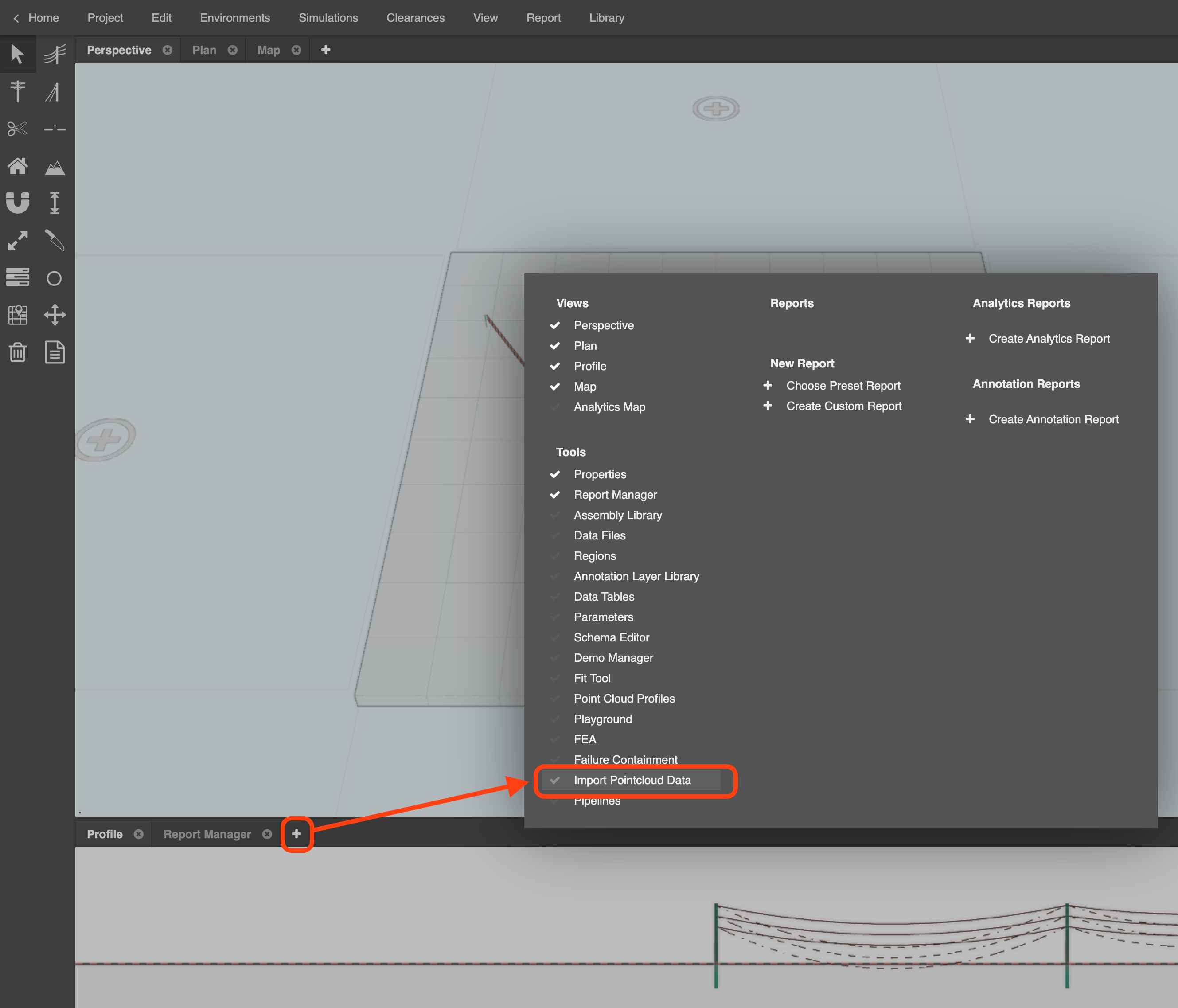
The panel will appear. You may need to resize it to see all the import options:
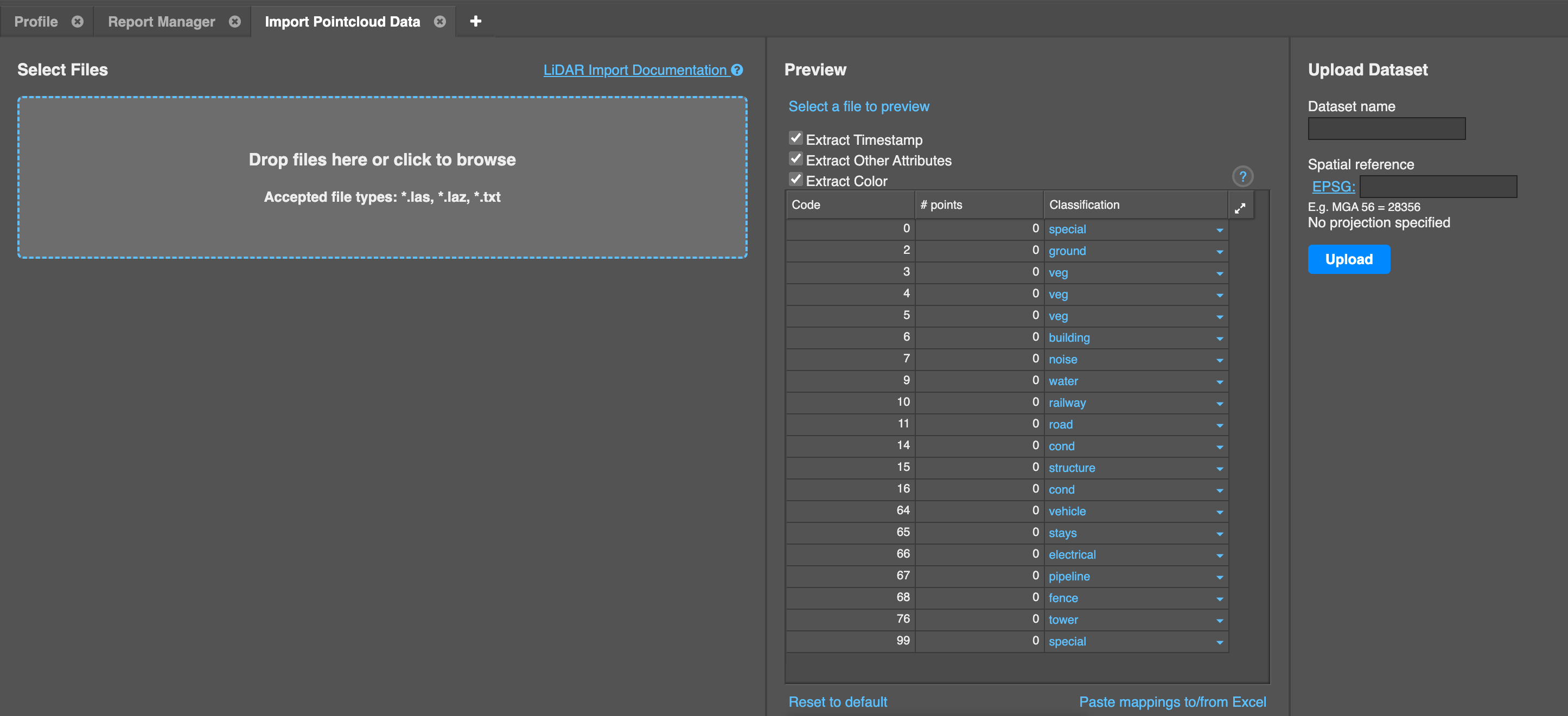
Drop the LiDAR data file (.las, .laz, or .txt file format) into the “drop” box area, or click that box to browse for the file on your device.
Neara will start to process the data in the file, and will provide a preview of the point classification mappings that you can modify if required before completing the upload and import process.
For convenience you can copy/paste existing mappings to from Excel using that link at the bottom of the panel.
Once your mappings are ready, add the Dataset name in the right hand panel. You should also assign it a correct Spatial Reference by entering a valid EPSG code in that field in the right hand panel, so that it can geo-reference itself with a map overlay.
Finally, click Upload to store it in the cloud and make it accessible in your project:
LiDAR data text file (.txt) format
If you're importing LiDAR data from a text (.txt) file, Neara requires the data in the file to be in the following format. If the format is incorrect, it will not be imported:
x y z c
Where each of the following elements are separated by a single space, and each point appears on a new line. There is no header row:
- x - the x coordinate
- y - the y coordinate
- z - the z coordinate (height)
- c - the classification of the LiDAR points
| Code | Classification |
|---|---|
| 0 | Special |
| 2 | Ground |
| 3, 4, 5 | Veg |
| 6 | Building |
| 7 | Special |
| 9 | Water |
| 10 | Railway |
| 11 | Road |
| 14 | Conductor |
| 15 | Structure |
| 16 | Conductor |
| 99 | Special |
A text file containing sample LiDAR data is attached to this article. Download it to your device so you can inspect the required format and try out this feature in your project: